Mask Generator
Mouse and Keyboard Interaction
Grade 6~8
Mouse Interaction
This section introduces mousePressed(). With this feature, you can use the mouse button to generate a new random number everytime the mouse is pressed:
let d;
function setup() {
createCanvas(400, 400);
d = random(80, 100); // randomly pick a number between 80 and 100
}
function draw() {
background(220);
ellipse(200, 200, d, d);
}
function mousePressed(){
d = random(80, 100); // randomly pick a number between 80 and 100
console.log(d); // print d
}
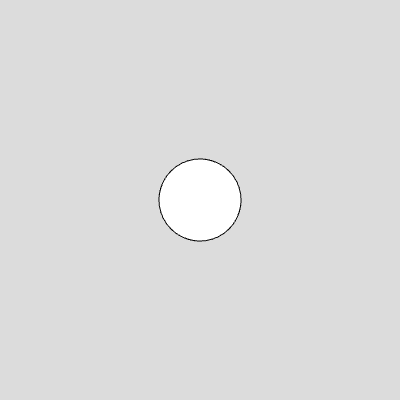
Let’s get more practice by applying the same idea to the lollipop example. Update the sketch so that everytime mouse is pressed, the candy will get assigned a new random color.
function draw() {
background(220);
//Lollipop stick
fill(255);
rect(stickX, stickY, stickWidth, stickHeight);
//Lollipop candy
fill(candyR, candyG, candyB);
ellipse(candyX, candyY, candyWidth, candyHeight);
}
function mousePressed() {
candyR = random(0, 255); // randomly pick a number between 0 and 255
candyG = random(0, 255); // randomly pick a number between 0 and 255
candyB = random(0, 255); // randomly pick a number between 0 and 255
console.log(candyR, candyG, candyB); // print candyR, candyG, candyB
}
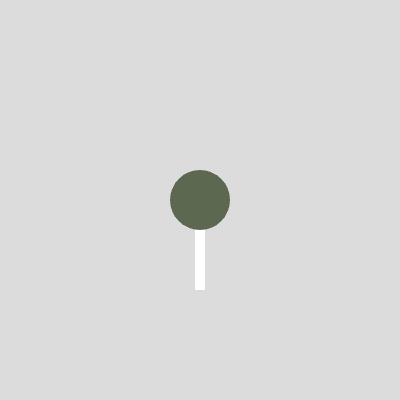
Code Snippet: random lollipop example.
Tip: Code inside of function mousePressed() runs once after the mouse button gets pressed.
Keyboard Interaction
keyPressed() works in a very similar way. With this feature, you can run a block of code after any key on the keyboard gets pressed.
let d;
function setup() {
createCanvas(400, 400);
d = random(80, 100); // randomly pick a number between 80 and 100
}
function draw() {
background(220);
ellipse(200, 200, d, d);
}
function keyPressed(){
d = random(80, 100); // randomly pick a number between 80 and 100
console.log(d); // print d
}
Now that you’ve learned the basics of mouse and keyboard interactions, incorporate this feature into your Mask Generator to give your audience more control over the interactive experience.